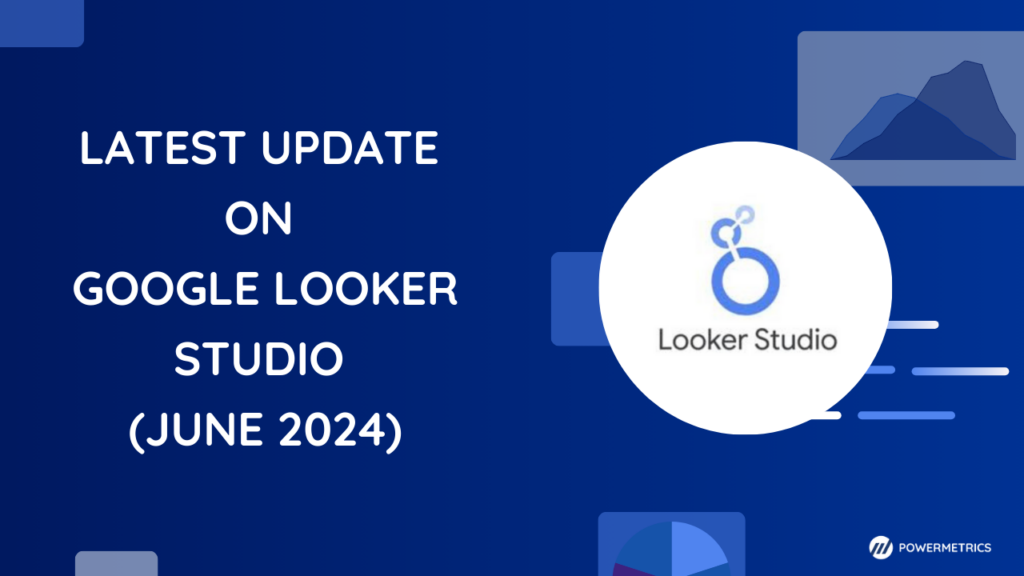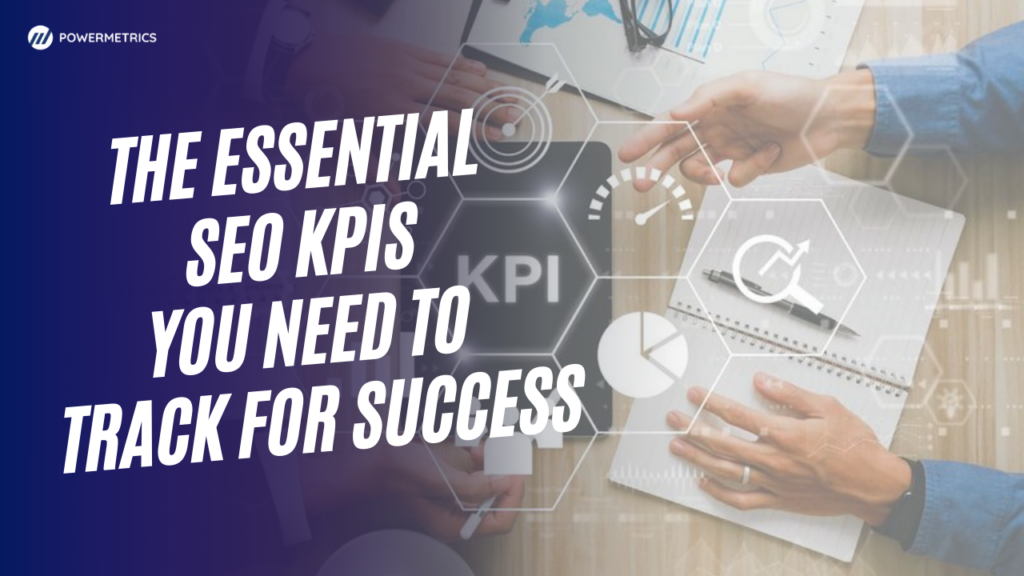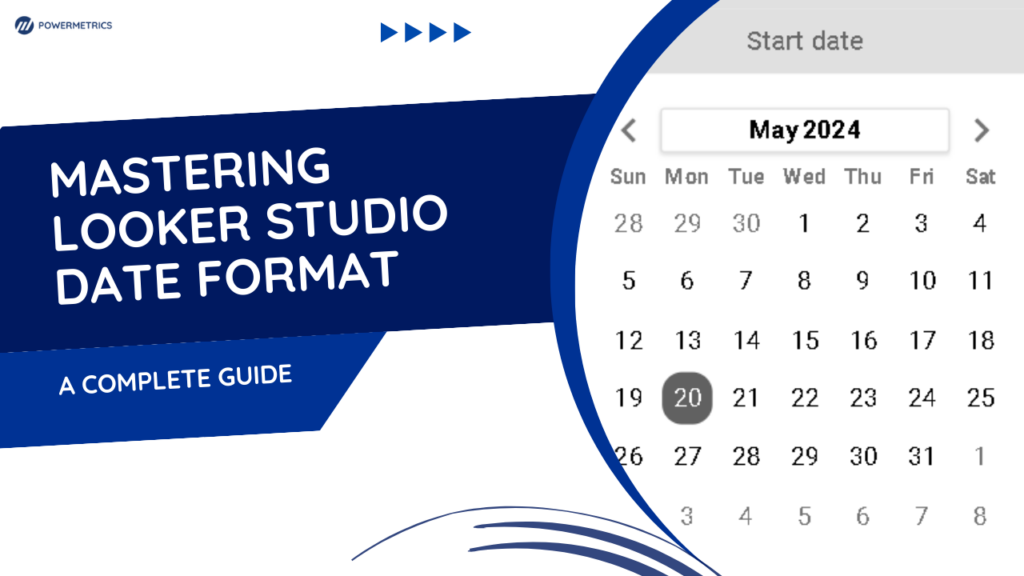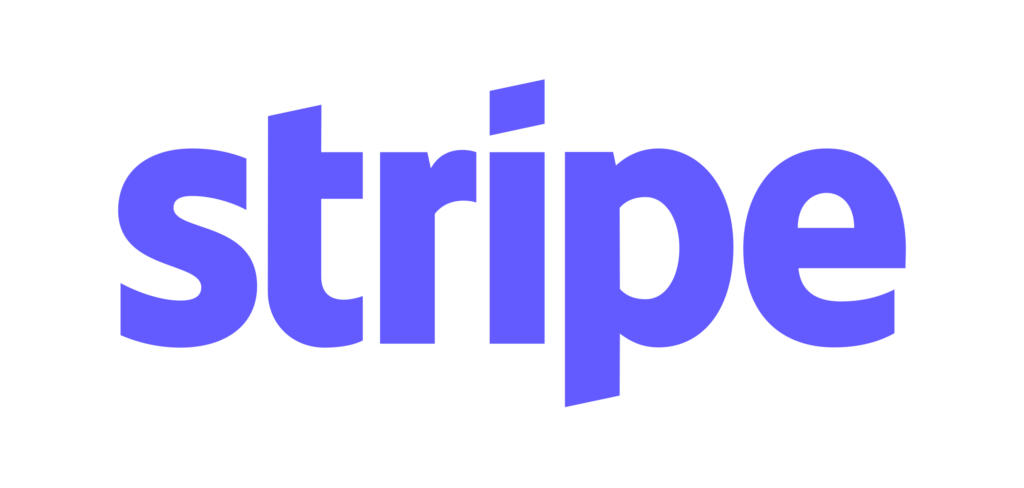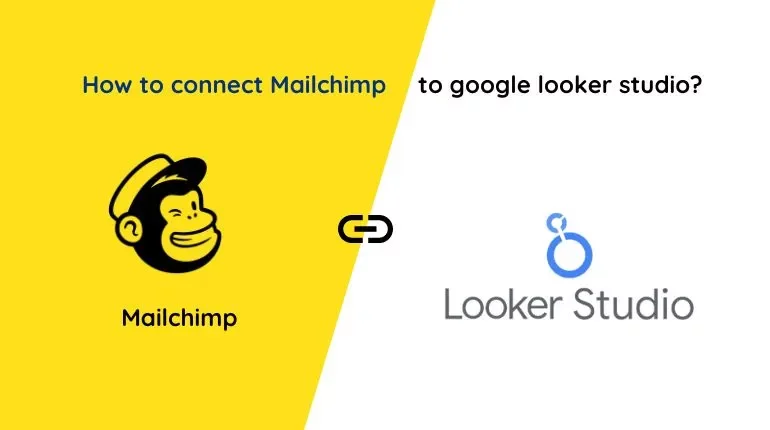
In this tutorial, we’ll guide you through the process of connecting Mailchimp data to Looker Studio via Google Sheets, enabling you to gain valuable insights for your business. Discover how to simplify your data analysis workflow and unlock the full potential of Mailchimp data within Looker Studio effortlessly.
Connect Mailchimp to Google Looker Studio at no cost by using Google Sheets as the connector.
Mailchimp integration can be accessed by going to Create report (or the Looker Studio community connectors gallery), connecting your Google account, clicking your Mailchimp accounts, selecting your accounts, viewing the available fields, and generating a default report template to track the effectiveness of your campaigns and automate your marketing reports.
Forward to >>
What is mailchimp?
Mailchimp is an all-in-one marketing platform primarily used for email marketing services. Users can use it to generate, send, and monitor email campaigns, newsletters, automated messages, and targeted ad campaigns. Mailchimp offers various templates, customization options, and analytics tools to help businesses and individuals effectively interact with the crowd and monitor the performance of their marketing efforts.
Additionally, it provides features for audience segmentation, A/B testing, marketing automation, and integrations with other platforms, which makes it a well-liked option for companies of different sizes looking to enhance their marketing strategies.
Download and export your company’s Mailchimp data to sheets
Step 1 :Log in to your Mailchimp account, access the Analytics Dropdown, and click on the Reports option. You will find the “Download All Reports” option on the right side. Your downloaded data will be compressed into a Zip file.
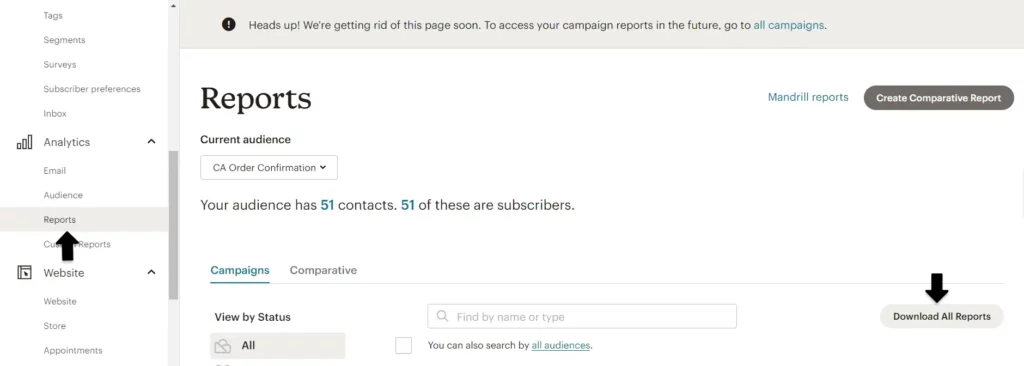
Step 2 : After downloading Import your Mailchimp data to the Google sheets.
Optional: To automate the workflow you can make use of the following connector
This option is more convenient, especially once it’s configured, as it enables automatic data retrieval on an ongoing basis. If you’re consistently running campaigns and desire real-time access to dashboard data, we highly recommend this as the superior choice
Get the Supermetrics Connector
For any further enquiries please contact us.
Importing data into looker studio
Step 1: Navigate to https://datastudio.google.com/u/0/navigation/datasources, then click on “Create” located in the top left corner. Choose to create a new data source as outlined below:
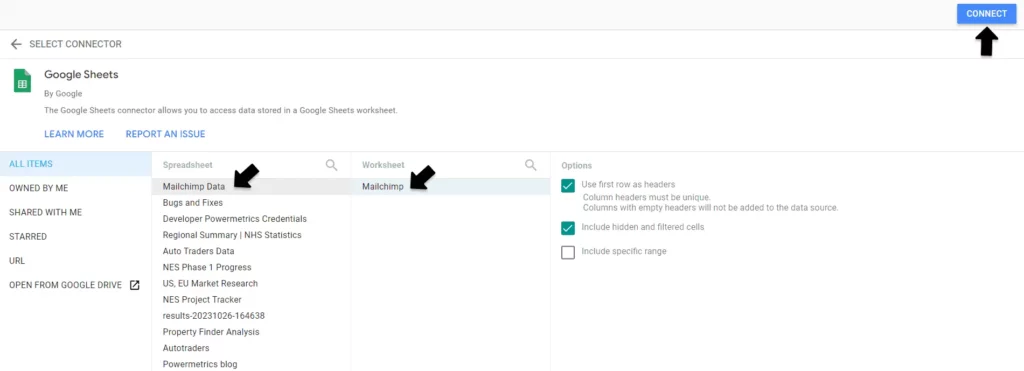
Adding the data sources to looker studio
Step 1: Hover over the header of the report and click on the “three dots” for more options, then select “Make a copy” . Replace your Data sources accordingly in the New Data Source. Finally, click on the “Copy Report”.
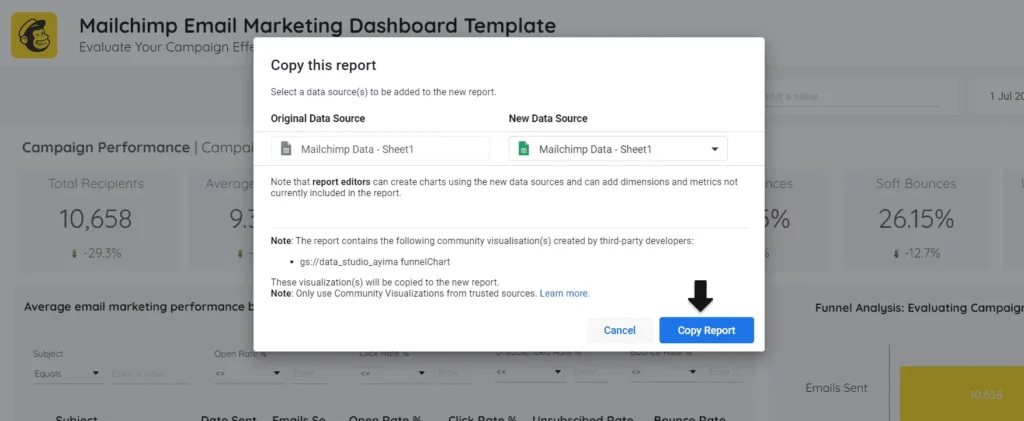
Now you are ready to use the mailchimp report template .
Wrappin up
In summary, this guide showed you how to easily link mailchimp to looker studio using google sheets. From getting your mailchimp data into sheets to streamlining with Supermetrics, you’re set for a smooth integration. Just use google data studio and start exploring valuable mailchimp insights. Simplify your data journey and make smart decisions with ease.
Recent posts